Simulation distance in Minecraft refers to the range within which the game calculates and simulates the behavior of blocks, entities, and various game mechanics. It determines the scope of the virtual world that is actively loaded and processed by the game engine.
The purpose of simulation distance is to balance gameplay performance and resource utilization. By limiting the simulation to a specific area around the player, the game can allocate resources more efficiently, resulting in smoother gameplay and improved performance.
In this article, we will delve into the concept of simulation distance in Minecraft. We will explore its definition, purpose, and its impact on gameplay. Additionally, we will discuss how simulation distance can be configured and optimized to enhance performance and reduce lag.
How Simulation Distance Works
When a player moves within the Minecraft world, the game loads and simulates the environment around them based on the configured simulation distance. The simulation includes blocks, entities (such as animals and monsters), and their behaviors. This ensures that the player’s immediate surroundings are active and responsive, while areas further away are less resource-intensive.
Impact of Simulation Distance on Gameplay
Simulation distance has a significant impact on various aspects of gameplay. Let’s explore some of the key areas affected by this feature.
Player Interaction
Simulation distance influences how players interact with the Minecraft world. Within the simulation distance range, players can observe changes in the environment, interact with blocks, and experience real-time events. However, as they move away from this range, the game simulates the surroundings less frequently, resulting in fewer updates and reduced interactivity.
Mob Behavior
Simulation distance affects the behavior of mobs, including animals and hostile creatures. Mobs within the simulation distance are subject to regular updates and engage in their characteristic activities, such as wandering, breeding, or attacking. When players move beyond the simulation distance, the game reduces the frequency of updates for these entities, leading to more static behavior until the player returns within range.
Configuring Simulation Distance
To optimize the Minecraft experience, players and server administrators can adjust the simulation distance settings. Let’s explore the available options for configuration.
Game Settings
In the Minecraft client, players can modify the simulation distance setting in the game options. This allows them to customize the range at which the game simulates the environment. It’s essential to find a balance that suits the player’s hardware capabilities while ensuring smooth gameplay.
Server Settings
For multiplayer experiences, server administrators can also adjust the simulation distance settings. By modifying server properties or using server administration plugins, they can control the simulation distance for all players on the server. This ensures a consistent experience and helps manage server performance.
Optimization Techniques
To further enhance Minecraft’s performance and reduce lag related to simulation distance, several optimization techniques can be employed.
Reducing Simulation Distance Lag
If players experience lag or performance issues, reducing the simulation distance can alleviate the problem. By lowering the simulation distance, the game engine will process and update fewer elements, resulting in improved performance. However, it’s crucial to find a balance that still allows for an engaging gameplay experience.
Modifying View Distance
In addition to simulation distance, Minecraft features a separate setting called “view distance.” View distance determines how far players can see the environment rendered in the game. By reducing the view distance, players can also indirectly affect the simulation distance and optimize performance, particularly in resource-intensive situations.
Conclusion
Simulation distance plays a vital role in shaping the Minecraft gameplay experience. By defining the scope within which the game simulates blocks, entities, and mechanics, it allows for smoother performance and efficient resource utilization. Players and server administrators can configure and optimize simulation distance to strike a balance between interactivity and performance. By understanding and adjusting this aspect, Minecraft enthusiasts can enhance their gaming sessions.
FAQs (Frequently Asked Questions)
1. Can I increase the simulation distance beyond the default range?
No, the simulation distance in Minecraft is limited to maintain performance and resource efficiency. Altering it beyond the default range may cause lag and other issues.
2. Does simulation distance affect redstone contraptions and mechanisms?
Yes, simulation distance affects redstone contraptions and mechanisms. When players move away from them, the game simulates them less frequently, potentially leading to delays or disruptions in their functionality.
3. Are there any recommended simulation distance settings for multiplayer servers?
The optimal simulation distance settings for multiplayer servers may vary depending on the server’s hardware and the number of active players. It’s recommended to experiment and find a balance that ensures smooth gameplay without straining server resources.
4. Will reducing simulation distance affect world generation beyond the player’s range?
No, reducing simulation distance does not affect world generation. It only determines the range within which the game actively simulates and updates the environment and entities.
5. Can simulation distance be adjusted in Minecraft: Bedrock Edition?
Yes, simulation distance can be adjusted in Minecraft: Bedrock Edition. The process may vary slightly from the Java Edition but generally involves modifying the game settings.

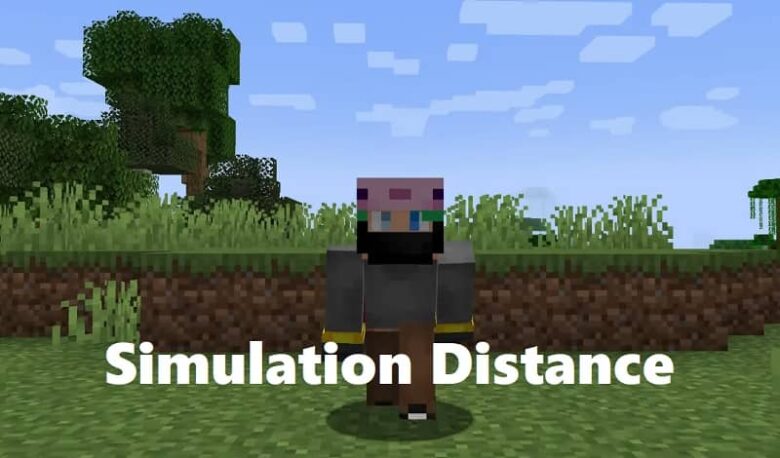


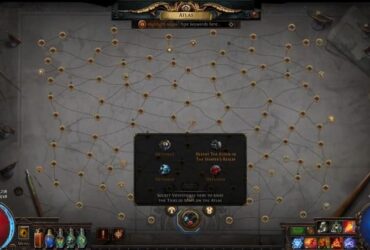




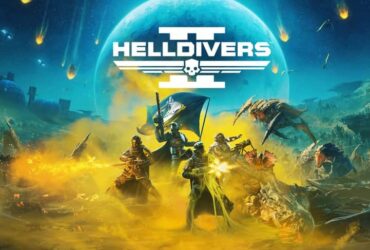

Leave a Reply