If you’re a fan of streaming services and looking for a platform that offers a vast library of content, Peacock TV is an excellent choice. Peacock.com/tv provides access to a wide range of TV shows, movies, and exclusive original content. In this article, we will guide you on how to activate Peacock.com/tv on popular devices like Roku, Xbox, and Apple TV.
What is Peacock.com/tv?
Peacock TV is a streaming service launched by NBCUniversal that offers a combination of on-demand shows, movies, live sports, and news. It provides both free and premium subscription options, allowing users to access a diverse catalog of content. With Peacock TV, you can enjoy popular TV series, classic movies, live sports events, and exclusive Peacock Originals.
Benefits of Peacock TV
Peacock TV offers several benefits that make it a compelling streaming option. Here are some of the key advantages:
- Extensive Content Library: Peacock TV provides a vast library of content, including popular TV shows, blockbuster movies, live sports events, news, and exclusive originals.
- Free Tier: Peacock TV offers a free subscription option that allows users to access a limited selection of content without any cost.
- Premium Subscription: For enhanced features and access to the complete catalog, users can subscribe to the Peacock Premium or Peacock Premium Plus plans.
- Customized Viewing Experience: Peacock TV recommends personalized content based on your preferences, making it easier to discover new shows and movies.
- Multiple Device Support: Peacock TV is compatible with various devices, including Roku, Xbox, Apple TV, smartphones, tablets, and web browsers.
Devices Supported by Peacock TV
Peacock TV is designed to be accessible across a wide range of devices. Here are the devices supported by Peacock TV:
- Roku devices
- Xbox consoles
- Apple TV
- Smart TVs (Samsung, LG, Vizio, etc.)
- Web browsers (Chrome, Safari, Firefox, etc.)
- iOS and Android smartphones and tablets
How to Activate Peacock TV on Roku
To activate Peacock TV on Roku, follow these steps:
- Ensure that your Roku device is connected to your TV and has a stable internet connection.
- From the Roku home screen, navigate to the Roku Channel Store.
- Search for the Peacock TV app using the search function.
- Select the Peacock TV app from the search results and choose “Add Channel” to install it on your Roku device.
- Once the installation is complete, launch the Peacock TV app.
- You will see an activation code on your TV screen.
- Open a web browser on your computer or smartphone and visit peacock.com/tv/activate.
- Enter the activation code displayed on your TV screen and click on the “Continue” button.
- Log in to your Peacock TV account or create a new account if you don’t have one.
- After logging in, your Roku device will be activated, and you can start streaming Peacock TV on your TV.
How to Activate Peacock TV on Xbox
To activate Peacock TV on Xbox, follow these steps:
- Power on your Xbox console and make sure it is connected to your TV.
- From the Xbox home screen, navigate to the Microsoft Store.
- Search for the Peacock TV app using the search function.
- Select the Peacock TV app from the search results and choose “Install” to download and install it on your Xbox console.
- Once the installation is complete, launch the Peacock TV app.
- You will see an activation code on your TV screen.
- Open a web browser on your computer or smartphone and go to peacock.com/tv/activate.
- Enter the activation code displayed on your TV screen and click on the “Continue” button.
- Log in to your Peacock TV account or sign up for a new account if you don’t have one.
- After logging in, your Xbox console will be activated, and you can start enjoying Peacock TV on your Xbox.
How to Activate Peacock TV on Apple TV
To activate Peacock TV on Apple TV, follow these steps:
- Ensure that your Apple TV is connected to your TV and turned on.
- From the Apple TV home screen, navigate to the App Store.
- Search for the Peacock TV app using the search function.
- Select the Peacock TV app from the search results and choose “Get” to download and install it on your Apple TV.
- Once the installation is complete, launch the Peacock TV app.
- You will see an activation code on your TV screen.
- Open a web browser on your computer or smartphone and visit peacock.com/tv/activate.
- Enter the activation code displayed on your TV screen and click on the “Continue” button.
- Log in to your Peacock TV account or create a new account if you don’t have one.
- After logging in, your Apple TV will be activated, and you can start streaming Peacock TV on your Apple TV.
Conclusion
In conclusion, activating Peacock TV on Roku, Xbox, and Apple TV is a straightforward process. By following the steps outlined in this article, you can easily set up Peacock TV on your favorite devices and start enjoying a wide range of content. Whether you’re a fan of TV shows, movies, or live sports, Peacock TV offers something for everyone. Get access to Peacock TV today and elevate your streaming experience.
Frequently Asked Questions (FAQs)
- Can I access Peacock TV for free?
- Yes, Peacock TV offers a free subscription option that allows you to access a limited selection of content.
- Are there premium subscription plans available for Peacock TV?
- Yes, Peacock TV offers premium subscription plans called Peacock Premium and Peacock Premium Plus, which provide access to additional features and the complete content library.
- Is Peacock TV available on Roku?
- Yes, Peacock TV is compatible with Roku devices. You can easily activate and stream Peacock TV on your Roku device by following the steps outlined in this article.
- Can I watch Peacock TV on Xbox?
- Yes, Peacock TV is available on Xbox consoles. Activate Peacock TV on your Xbox by following the steps provided in this article.
- How do I activate Peacock TV on Apple TV?
- To activate Peacock TV on Apple TV, simply download the Peacock TV app from the App Store and follow the activation steps outlinedabove in this article.

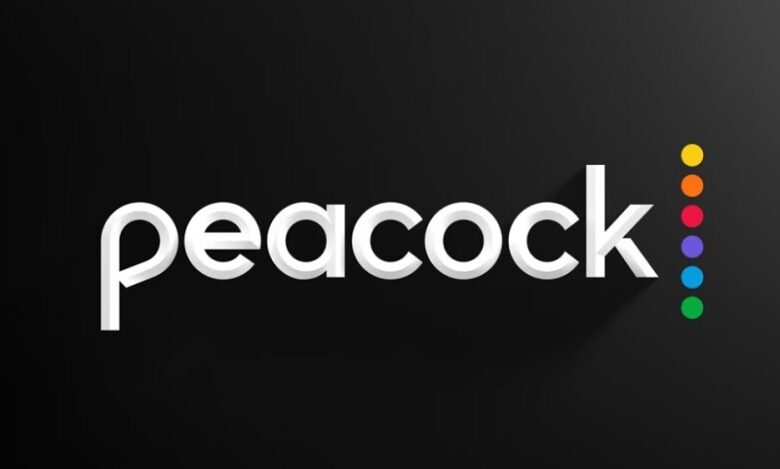





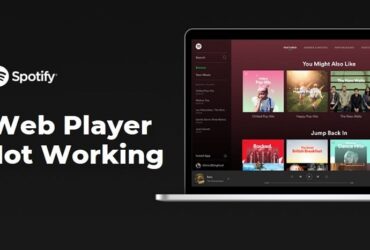

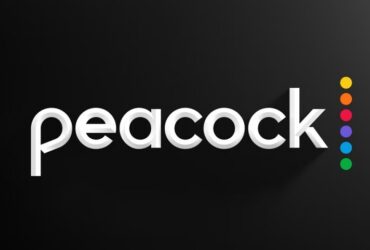

Leave a Reply