Changing the language in a video game can significantly enhance your gaming experience, especially if you’re more comfortable with a language other than the default one set by the game. Palworld, a popular game on PC available through Steam and Xbox Game Pass, offers diverse language options to cater to its global audience. Knowing how to adjust the language settings in Palworld is essential for a personalized and enjoyable gaming experience. Whether you are a Steam user or access the game through Xbox Game Pass, this guide will walk you through the steps to change the game’s language to your preference.
How to Change The Language in Palworld Game On PC (Steam & Game Pass Users)
Change The Language in Palworld For Steam Users:
To change the language in Palworld on PC for both Steam and Game Pass users, you can follow these steps:
- Close Palworld: Make sure the game is not currently running.
- Open Steam Library: Go to your list of games in the Steam application.
- Right-Click on Palworld: Locate Palworld in your game list and right-click on it.
- Select Properties: A menu will appear; click on ‘Properties‘.
- Access Language Settings: In the ‘General‘ tab, find the ‘Language‘ section.
- Choose Your Language: Select your preferred language from the drop-down menu.
- Save Changes: Close the Properties window to apply the new language setting.

Changing the language in Steam might trigger a download of necessary language files for the game.
For Xbox Game Pass Users:
Changing the language in Xbox Game Pass games like Palworld can be a bit different and may depend on the game’s own settings or the platform’s capabilities.
- Check In-Game Settings: Some games offer language options in their own settings menu. Explore the game’s main menu for such options.
- Alter PC Language Settings: If in-game options are not available, the game might default to your PC’s system language. You can change your PC’s language settings via Windows settings under ‘Time & Language‘ > ‘Language‘.
Changing your PC’s system language is a substantial adjustment and will affect the entire system interface and possibly other applications.
For the most accurate steps and updates, it’s advisable to consult the game’s official support or community forums. Game features and settings can change over time, and these platforms will provide the latest information.

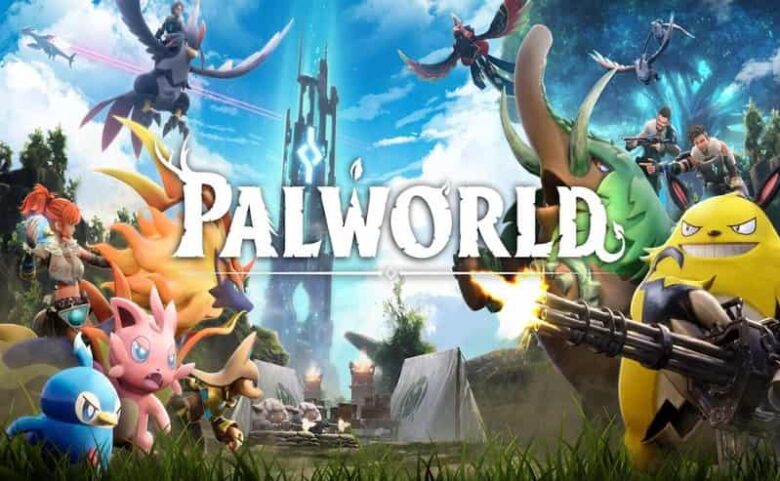


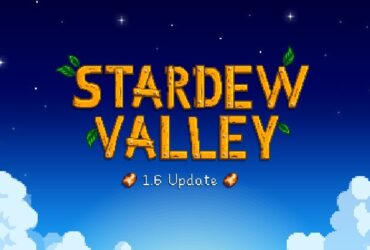


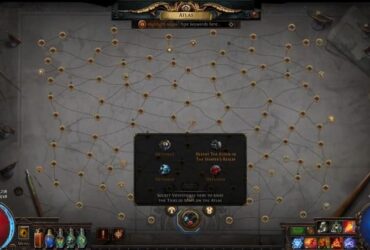



Leave a Reply