Creating an optimal gaming experience for “Like a Dragon: Infinite Wealth” on Steam Deck involves tweaking graphics settings to balance performance with visual quality. Here’s a comprehensive guide on configuring these settings for the Steam Deck. This guide provides optimized graphics settings for “Like a Dragon: Infinite Wealth” on Steam Deck, balancing performance and visual quality. It includes settings for resolution, V-Sync, texture filtering, shadow and geometry quality, and advanced options like SSAO and anti-aliasing.
The guide aims to enhance the gaming experience on the Steam Deck while considering its hardware capabilities. Additional tips on system updates and battery management are also provided for a comprehensive gaming setup. If you haven’t check out our guide on Best settings for PC then do check it out here: Like a Dragon Infinite Wealth Graphics Settings for PC.
Like a Dragon: Infinite Wealth Best Graphics Settings for Steam Deck
Resolution and Display Settings
- Resolution: For the Steam Deck, a resolution of 1280 x 800 is recommended to maintain a good balance between clarity and performance.
- V-Sync: It’s advisable to turn V-Sync off to reduce input lag and increase frame rates.
- Frame Rate: Set this to 60 fps to match the refresh rate of the Steam Deck’s display for smoother visuals.
Graphics Quality Settings
- Texture Filtering: A setting of 4x is a good compromise on the Steam Deck, balancing clarity with performance.
- Shadow Quality: Setting shadows to Low helps improve performance without significantly degrading visual quality.
- Geometry Quality: Medium is recommended to retain a decent level of detail without overloading the GPU.
Advanced Settings
- Realtime Reflections: Turning this off will help boost performance, as reflections are resource-intensive.
- Motion Blur: It is preferable to turn off motion blur. This can help in making the game look clearer, especially during fast-paced scenes.
- SSAO (Screen Space Ambient Occlusion): Disabling SSAO can provide a significant performance boost at the cost of some ambient lighting effects.
- Render Scale: Keeping this at 100% ensures the game renders at the native resolution of the screen.
- Anti-Aliasing: Turning off anti-aliasing can improve performance, although at the cost of having more jagged edges in the game.
- Depth of Field: Disabling this can lead to performance improvement without substantially affecting the game’s visual appeal.
- Reflection Quality: Set this to Low to enhance performance.
Additional Tips for Steam Deck
- System Updates: Ensure your Steam Deck’s system software is up-to-date for the best compatibility and performance.
- Background Applications: Close unnecessary background applications to allocate more resources to the game.
- Battery Life: Be aware that higher settings may consume more battery power.
- Experimentation: Don’t hesitate to experiment with settings. Start with these recommendations and adjust based on your preferences and the performance you experience.
By adjusting these settings, you can enjoy a more stable and visually appealing gaming experience on your Steam Deck. Remember, these settings are a starting point; you might need to tweak them slightly based on your specific Steam Deck’s performance and your personal preferences.
About Like a Dragon: Infinite Wealth
“Like a Dragon: Infinite Wealth” has been generating quite a buzz in the gaming community. This new addition to the “Like a Dragon” series promises a blend of intense drama and over-the-top action, set in the vibrant environment of Honolulu City. The game, set three years after the events of “Yakuza: Like a Dragon”, features the return of Ichiban Kasuga, who, along with his crew, explores this new Hawaiian setting that offers a fresh, sunny vacation vibe.
The gameplay in “Like a Dragon: Infinite Wealth” is described as highly unpredictable and varied. It includes fighting sharks, constructing your own island in an “Animal Crossing” style, and exploring the expansive new location of Honolulu City. This city is noted for being larger than the typical Japanese cities seen in previous games and includes long sandy beaches and interaction with local Hawaiian businesses.
Side quests continue to be a highlight, offering a mix of comedy and unique challenges. The game also introduces a new feature called Dandoko Island, where players can rebuild a dilapidated island into a vacation paradise. This aspect of the game is likened to a full game within a game, with elements reminiscent of “Animal Crossing: New Horizons”.
However, the game isn’t just about lighthearted fun. It also promises to deliver emotional depth and storytelling, maintaining the series’ reputation for melodramatic and engaging narratives. This dual nature of comedy and serious storytelling is a hallmark of the series and seems to be well preserved in “Infinite Wealth”.
The game has been released and is available on PS5 and PS4, likely providing fans with a memorable gaming experience.
Conclusion
Optimizing “Like a Dragon: Infinite Wealth” on the Steam Deck requires a balance between performance and visual quality. The recommended settings aim to provide a smooth gaming experience while maintaining acceptable graphics quality. As with any game, personal preference plays a significant role, so feel free to adjust these settings to find your ideal balance.


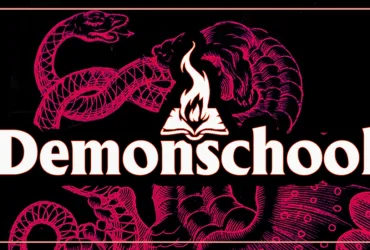


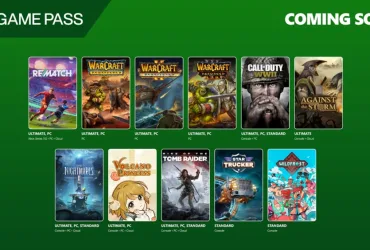
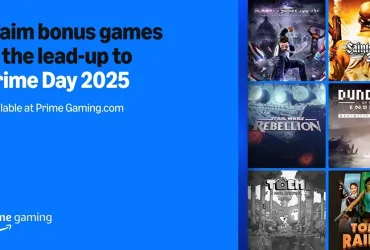


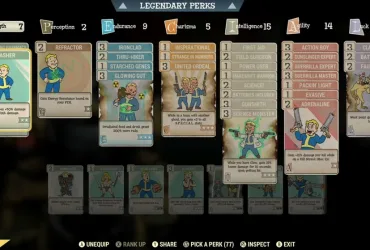
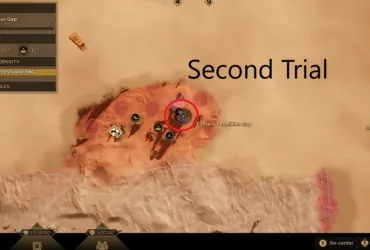
Leave a Reply