Need to find out how to improve the resource consumption of your Mac or Windows? Seeing the message that your device lacks enough memory is annoying. So, it’s better to timely work on effective computer memory solutions to reduce memory usage.
The more RAM there is, the more programs your system can run without any problem. Hence, instead of purchasing additional RAM, optimize internal memory. This article consists of some practical tips to reduce memory and improve computer performance.
Memory Solutions for PC, Windows, and Mac
RAM (Random Access Memory) is an ultimate multitasker through which you can perform more than one task simultaneously. Freeing up RAM helps in preventing your computer apps from crashing frequently and quickly performing longer tasks.
There are different ways to free up memory space based on the computer you own. Most solutions usually remain the same, but the way they’re implemented varies. RAM is volatile, so save the data to permanent storage as it loses content when the system shuts off.
Clean Unnecessary Apps
When you can’t understand what to do when Mac runs out of storage, start by freeing up RAM and disk space. Try restarting your Mac. Use space on virtual memory, which is found on the hard drive of your Mac. You can keep running several apps using virtual memory.
Clean and organize your Mac system to have a healthy amount of RAM. Clean unnecessary apps and programs that are consuming too much space. If you are unable to organize files, create one general folder and save them there.
Reduce RAM Consumption
When you feel that Mac ran out of application memory or the Windows computer is slowing down, reduce RAM consumption by disabling and quitting processes that are eating up considerable resources, particularly memory.
Before you plan to upgrade the RAM in your computer, you should try other workaround methods that don’t involve cost. Although it will not boost the maximum RAM, it will clean and restart all running processes. So, reboot or restart your Windows PC if you use it regularly.
Take Note of Activity Monitor

Check the CPU usage using the Activity Monitor app. Choose the CPU option in front of the memory tab and check which app is taking more power. Alongside CPU health and usage, you can determine the status of RAM usage using this app.
Activity Monitor app will show you how much memory is used and which app is using it. Remove the app that takes up most of the storage and is no longer required. Find Activity Monitor in the spotlight and tap Memory. Now, stop unnecessary processes right away.
Adjust Finder Preferences
The data shown on a new window in the Finder gets stored on RAM. To free up RAM, you need to fix the Finder. Adjust the Finder preferences to let folders open in tabs. To do so, tap Finder and right-click Preferences in the dropdown menu.
Check the box next to Open folders in tabs instead of new windows. One of the most preferred computer memory solutions for clearing storage is to merge Finder windows. Choose the Window dropdown and then select Merge All Windows.
Check RAM Status
Windows PCs have so many tools to find out what is using most of your RAM. Find the Task Manager in the Start menu and open it. Or, use the keyboard shortcut of Control, Shift, and Esc. To access the information to the full view, tap More details.
Click on Processes and then the Memory header. It will sort all the processes from most to least RAM consumption. For more details, click the Performance tab, and tap Memory. Tap Open Resource Monitor and get additional information on the Memory tab.
Install Lighter Applications

Using the lighter app alternatives is best when the app you need to delete is important to you. Various lighter alternatives are available for several applications. For example, instead of Photoshop, you can use GIMP or Paint.NET apps for minor editing.
Another thing you can try is to manage the running programs. Save the file when you finish the work and then close the program the file is open in. Expand the System Tray area by hitting the small arrow. Bookmark open browser tabs for later use to reduce RAM.
The Conclusion
So, here is all that you can do to improve the resource consumption on your computer system. It’s time to work on the above memory solutions and stop dealing with the issue of lacking storage. You can also use RAM or memory cleaners to disinfect your device.
The thumb rule is to stay proactive with RAM usage. Regularly scan your system for malware and viruses. This is because there is a possibility that you could get malware or virus while downloading any software. It can steal your RAM space along with data.





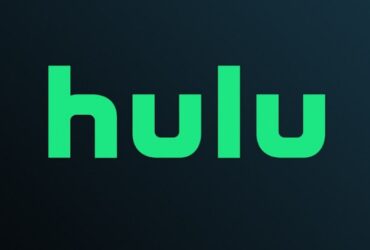
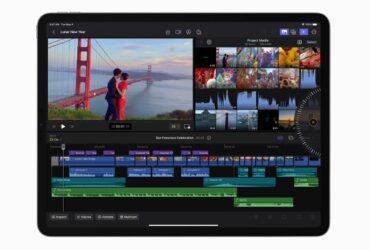
Leave a Reply