Age of Empires 4 is now available. While the newest installment in one of the most successful RTS series of all time has arrived, it is off to a shaky start for a small fraction of players. Age of Empires 4 crashes are preventing some gamers from even opening the game, while others are crashing at random intervals. If you’re having trouble with these problems, we’ll give you some advice on how to fix them.
How to Fix Age of Empires 4 (AOE IV) Crashing Issues on PC
There are a variety of factors that contribute to the Age of Empires 4 crashing issues on PC. Some of the most likely remedies are the ones that someone on first-line assistance would provide. They are, just to get them out of the way:
- Try restarting your game
- Try restarting your PC
- Update your graphics drivers
- Update your operating system
- Reinstall the game (Xbox App) or verify the integrity of the game cache on Steam.
See, there are some very simple fixes to your crash difficulties. The graphics driver upgrades and a possible miss install are the most likely candidates here. If you own an NVIDIA graphics card, you should certainly install the graphics driver. The reason behind this is that on October 26, NVIDIA released a graphics driver update that improves Age of Empires 4, Guardians of the Galaxy, Call of Duty Vanguard, and other upcoming games. As you can see, it’s a really significant driver update, so grab it while you can.
The game may also have been installed wrongly. If you’re using Xbox Game Pass, there is no option to change the installation. As a result, you’ll have to reinstall the game. However, if you’re using Steam, you can check the integrity of your game cache by right-clicking the game in the library and selecting properties.
Third-party issues
There is a problem with the Steam overlay, as well as other third-party software, according to certain Steam PC players. You could try disabling the Steam Overlay. To do so, go to Settings and select Steam Overlay from the drop-down menu. Now go to the In-game tab and change the Disable Steam Overlay option to the off position.
If it doesn’t work, check your system tray for any other issues with third-party software. Some examples include MSI Afterburner, Speccy, and others for individuals who enjoy monitoring their performance. The reason for this is that the Xbox program, which appears to be active while Age of Empire 4 is running, calculates this information as well. Conflicts like these could lead to certain potential crashes.
Is XInput1_4.dll missing causing the Age of Empires 4 crashing issue?
Apparently, some players are finding that a missing DLL file is the missing trick. The way to fix the XInput1_4.dll missing error is by heading into your to C:\Windows\System32 folder and finding xinput1_3.dll or xinput1_2.dll. Copy the file and paste it to somewhere else to safely rename the file without breaking your operating system. According to tech wizards, you should rename it to xinput1_4.dll and place the renamed file back in C:\Windows\System32. If that works you will find you no longer crash.

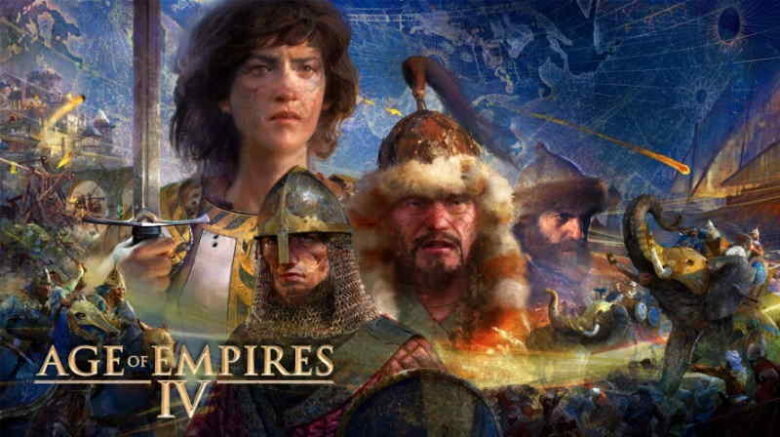




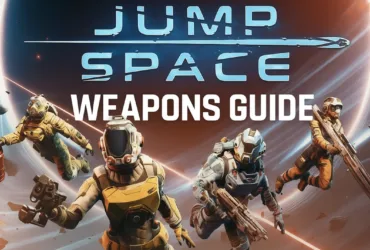


Leave a Reply