When it comes to optimizing the FPS (frames per second) settings for Xenoblade Chronicles 3 on emulators like Yuzu and Ryujinx, there are a few factors to consider. Here are some general guidelines you can follow:
- Emulator Version: Make sure you are using the latest version of Yuzu or Ryujinx, as newer updates often include performance improvements and bug fixes.
- System Requirements: Ensure that your PC meets the recommended system requirements for running the emulator smoothly. Emulating newer games like Xenoblade Chronicles 3 may require a powerful processor, sufficient RAM, and a capable graphics card.
- Graphics Settings: Adjusting the graphics settings within the emulator can greatly impact performance. Here are some suggestions:
- Resolution: Lowering the internal resolution can significantly boost FPS. Start by setting it to a lower value, such as 720p or 900p, and see how the game performs. If needed, you can further reduce it.
- Shader Cache: Enabling shader caching can help reduce stuttering during gameplay. This option can usually be found in the emulator’s settings.
- Anti-Aliasing: Disabling or reducing anti-aliasing can improve performance, but it may result in jagged edges in the game’s visuals.
- Anisotropic Filtering: Adjusting the anisotropic filtering settings to a lower value can provide a performance boost, albeit with a slight reduction in texture quality.
- CPU and GPU Settings: Both Yuzu and Ryujinx offer options to optimize CPU and GPU usage. These settings can vary depending on your system, but some common suggestions include:
- CPU Clock Rate: Increase the CPU clock rate in the emulator’s settings to allocate more processing power for emulation. Experiment with different values to find the optimal setting for your system.
- GPU Buffer Cache Accuracy: Adjusting this setting can impact GPU performance. Setting it to low or medium can help improve FPS, but it may introduce some graphical artifacts.
- Multicore CPU: Enable multicore CPU support if your processor supports it. This option allows the emulator to distribute the workload across multiple cores, resulting in better performance.
- Experiment and Test: The performance of emulators can vary depending on the game, system configuration, and emulator version. Therefore, it’s crucial to experiment with different settings and test their impact on FPS. Keep adjusting the settings until you find the right balance between performance and visual quality.
Remember that emulation is a complex process, and achieving optimal performance can be challenging. Even with the best settings, you may still experience occasional slowdowns or glitches. Keeping your emulator and system up to date and following the community forums for specific game optimization tips can further enhance your experience.
Certainly! Here is a list of recommended settings for Xenoblade Chronicles 3 on the Yuzu and Ryujinx emulators to help achieve better FPS:
Yuzu Settings:
- GPU Settings:
- Enable Asynchronous GPU
- Enable GPU Buffer Cache Accuracy: Low or Medium (experiment to find the best balance)
- Enable Disable Precompiled Shaders
- Enable Vulkan or OpenGL backend (depending on your system)
- CPU Settings:
- Enable Asynchronous CPU
- Enable Accurate Multiplication
- Enable Multicore (if your CPU supports it)
- Set CPU Emulation Accuracy to either Normal or High (experiment to find the best balance)
- Audio Settings:
- Enable Audio Stretching
- Set Sample Rate to 44.1 kHz
- Graphics Settings:
- Set Internal Resolution to a lower value, such as 720p or 900p
- Disable Anti-Aliasing or set it to a lower value
- Adjust Anisotropic Filtering to a lower value
- Enable Use Disk Shader Cache (if available)
Ryujinx Settings:
- General Settings:
- Enable Enable Disk Shader Cache (if available)
- Enable Asynchronous GPU
- Enable Asynchronous Audio
- Enable Accurate GPU
- Enable Use Asynchronous Disk Access
- Graphics Settings:
- Set Internal Resolution to a lower value, such as 720p or 900p
- Disable or reduce Anti-Aliasing
- Adjust Anisotropic Filtering to a lower value
- Enable Synchronous GPU Buffer Cache Access
- Audio Settings:
- Set Sample Rate to 44.1 kHz
- CPU Settings:
- Enable Enable Assembly Shaders
- Enable Use Dynamic Recompiler
- Enable Accurate Math
Please note that the performance of these emulators can vary depending on your system configuration, emulator version, and the specific game you are running. Experimentation and tweaking settings to find the optimal balance for your system may be necessary. Additionally, keep the emulators and your system up to date to benefit from any performance improvements or bug fixes that may be released.






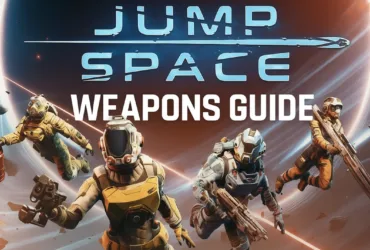


Leave a Reply