Ratchet & Clank Rift Apart is an action-packed, interdimensional adventure that has taken the gaming world by storm. Developed by Insomniac Games, the game offers an incredible gaming experience, and with its recent release on PC Steam, it has opened doors for even more players to join the thrilling journey. If you are one of those players and need to change the language in the game, this guide is for you. In this article, we will walk you through the steps to change the language on Ratchet & Clank Rift Apart for PC Steam.
How to Change the Language in Ratchet & Clank: Rift Apart on PC Steam
- Launch Steam: Open the Steam client on your PC and log in to your Steam account.
- Navigate to your Library: Click on the “Library” tab at the top of the Steam client to view a list of all your games.
- Locate Ratchet & Clank: Rift Apart: Scroll through your game library or use the search bar to find “Ratchet & Clank: Rift Apart.” Once you find it, right-click on the game’s name on the left.
- Go to Properties: A drop-down menu will appear after right-clicking the game. Click on “Properties” to access the game’s settings.
- Open Language Options: In the Properties window, go to General Tab and then go to the “Language” option. This will display a list of available languages for the game.
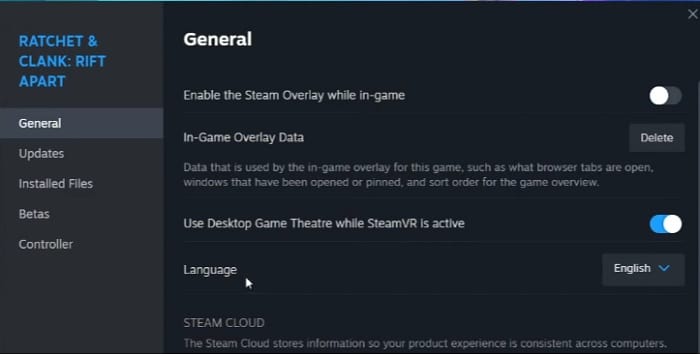
- Select Desired Language: From the list of available languages, select the language you want to use in the game.
- Wait for Update (If Required): In some cases, changing the language might require a small update. Steam will prompt you to download the necessary files for the chosen language. Allow Steam to download and install any updates if needed.
- Launch Ratchet & Clank: Rift Apart: Now that you’ve changed the language, click “Close” on the Properties window, and then click “Play” to launch the game.
- Verify the Language: Once the game starts, navigate to the options menu or settings within the game. Ensure that the language you selected in Steam’s Properties menu is reflected in the in-game language settings.
That’s it! You’ve successfully changed the language in Ratchet & Clank: Rift Apart on PC Steam. Enjoy playing the game in your preferred language.
Please note that the availability of languages may vary depending on the region and localization settings of the game. Additionally, changing the language in Steam’s Properties will affect the game’s language for all users on that Steam installation. If you want to change the language back to the default or a different language, you can follow the same steps and choose another language from the list in the Language tab of the game’s Properties window.
FAQs (Frequently Asked Questions)
- Can I change the language while in the middle of the game? Unfortunately, you cannot change the language while in-game. You must do it from the main menu or pause screen before starting your gameplay.
- Are there any language limitations in the PC Steam version? The PC Steam version of Ratchet & Clank Rift Apart offers a wide array of languages, so you should be able to find your preferred one.
- Will changing the language affect my save files or progress? No, changing the language settings will not affect your save files or progress. It only alters the language of the game’s text, subtitles, and dialogues.
- Can I change the language back to English if I select a different language by mistake? Yes, you can always go back to the language settings and choose English or any other preferred language.
- Does changing the language affect the game’s performance? No, changing the language settings has no impact on the game’s performance or graphics. It only alters the displayed language.




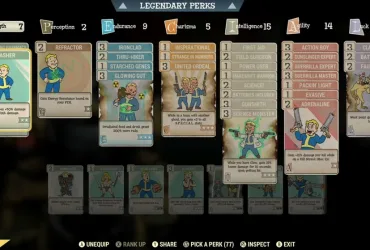
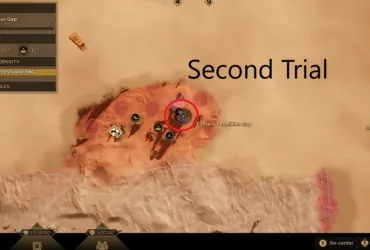

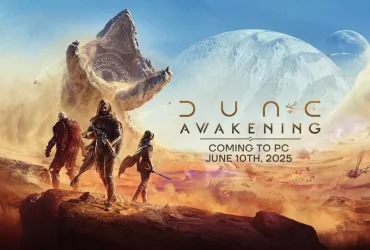
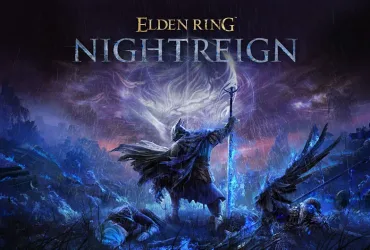
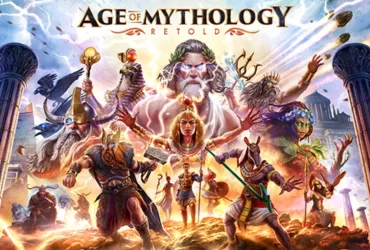
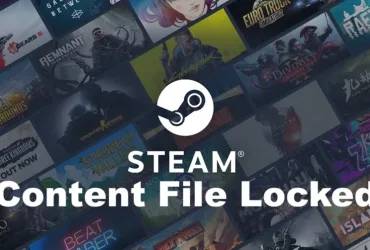
Leave a Reply