Like a Dragon: Pirate Yakuza in Hawaii is the latest installment in the Yakuza franchise, featuring Goro Majima as the main protagonist. This marks the second time the series ventures into Hawaii, following Like a Dragon: Infinite Wealth. Built on the Dragon Engine, the game runs smoothly across various PC configurations. However, despite optimizations, some players have reported issues like DLSS not functioning properly and in-game crashes. If you are experiencing crashes while playing Pirate Yakuza in Hawaii on your Windows PC, here are some solutions to help resolve the issue.
In our previous guide, we talked about Like a Dragon: Pirate Yakuza in Hawaii All Substories, so do check this guide too.
Fixes for Pirate Yakuza in Hawaii Crashes on PC
Some players report that the game crashes randomly, whether during gameplay or cutscenes. The potential causes include conflicts with Nvidia App, unlocked FPS settings, overclocked GPUs, and more. Below are the fixes you can try to stabilize your game.
Fix #1 – Disable Frame Generation or Uninstall Nvidia App
DLSS Frame Generation has been identified as a possible cause of in-game crashes. Disabling this feature may resolve the issue. Additionally, the Nvidia App has been linked to game instability. Try uninstalling it by following these steps:
- Open Windows Settings.
- Navigate to the Apps section.
- Select Installed apps.
- Search for Nvidia App and uninstall it.
Once uninstalled, you can re-enable DLSS Frame Generation without experiencing crashes.
Fix #2 – Enable Vsync or Limit FPS
An unlocked FPS can put excessive strain on the CPU and GPU, leading to crashes. Limiting the game’s frame rate or enabling Vsync can help prevent instability. Here’s how:
Using Nvidia Control Panel:
- Open Nvidia Control Panel.
- Select Manage 3D Settings.
- Go to Program Settings and select “Like a Dragon: Pirate Yakuza in Hawaii”.
- Scroll down to Max Frame Rate, enable it, and set a value (e.g., 60 FPS).
- Apply settings and restart the game.
Using Nvidia App:
- Open Nvidia App and go to the Graphics tab.
- Select “Like a Dragon: Pirate Yakuza in Hawaii”.
- Locate Max Frame Rate, enable it, and set a value.
For best results, set FPS to 1/2, 1/3, or 1/4 of your monitor’s refresh rate unless using a Variable Refresh Rate (VRR) display.
Fix #3 – Disable In-Game Overlays
Overlays from various applications can interfere with the game, leading to crashes. Disable overlays from Steam, Nvidia, and Discord:
Steam:
- Open Steam Settings.
- Navigate to the In-Game tab.
- Uncheck Enable the Steam overlay while in-game.
Nvidia App:
- Open Nvidia App Settings.
- Go to Features.
- Disable Nvidia Overlay.
Discord:
- Open User Settings in Discord.
- Navigate to Game Overlay.
- Turn off Enable In-game overlay.
Fix #4 – Revert GPU Overclock or Enable Nvidia’s Debug Mode
Overclocking your GPU can cause instability. If you have manually overclocked your GPU, revert it to its default settings. If your GPU is factory overclocked, enable Debug Mode in the Nvidia Control Panel:
- Open Nvidia Control Panel.
- Click Help in the top menu.
- Select Debug Mode.
Debug Mode forces the GPU to run at recommended clock speeds, reducing crashes.
Fix #5 – Adjust Windows Timeout Detection and Recovery (TDR)
Windows TDR helps recover GPU drivers when they become unresponsive, but it can also cause crashes. Adjusting TDR settings in the Windows Registry may help.
Changing TDRLevel:
- Open Registry Editor (regedit) as an administrator.
- Navigate to:
HKEY_LOCAL_MACHINE\SYSTEM\CurrentControlSet\Control\GraphicsDrivers - Right-click in the blank space and select New > DWORD (32-bit) Value.
- Name the new file TdrLevel.
- Open TdrLevel, select Modify, and set the value to 0.
- Restart your PC.
Changing TdrDelay:
- Follow steps 1-3 above.
- Name the new file TdrDelay.
- Open TdrDelay, select Modify, and set the value to 10.
- Restart your PC.
With these fixes, you should be able to resolve in-game crashes in Like a Dragon: Pirate Yakuza in Hawaii. If problems persist, check for game patches, update your GPU drivers, or visit community forums for additional solutions.






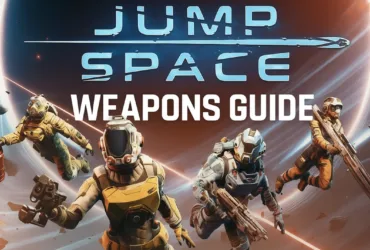


Leave a Reply