If you’re experiencing a low FPS or stuttering issue while playing LEGO Star Wars: The Skywalker Saga on PC, you’re not alone. There are many solutions to this problem, including a clean graphics driver installation and running the game in windowed borderless mode. But if the problem persists, follow the steps below to resolve it once and for all.
Fix LEGO Skywalker Saga Low FPS & Stuttering Issue on PC.
Here are the simple steps to fix LEGO Skywalker Saga Low FPS & Stuttering Issue on PC.
1- Run the game on dedicated graphics card
You may be able to resolve the graphics problems in LEGO Star Wars: The Skywalker Saga by running it on a dedicated graphics card. You will find this option in the Nvidia Control Panel. Click it and choose a limit of 60 FPS or 30 FPS. Limiting FPS will reduce the CPU and GPU load and will fix the in-game crash problem. If the problem persists, you may want to try running your PC in high-performance mode.
To fix the low FPS and stuttering issue on PC, you can run the game on a dedicated graphics card. Moreover, you can try to install the game on another PC if you are experiencing the same problems. If this method does not work, you can always reboot your PC and try another graphics card. If the problem persists, you should contact the developer of the game and request a new version.
2- Run the game in compatibility mode
- Open Steam and go to Library
- Right-click on the game
- Go to manage then Browse local files
- Now, right-click on the APK.exe and then properties
- Under the Compatibility tab, click on the compatibility mode check box which says Run this program in compatibility mode, that’s it.
Make sure to select the Windows version you are using while selecting this option.
3- Do a clean installation of graphics driver
If you have been experiencing issues playing LEGO Star Wars: The Skywalker Saga on your PC, you are not alone. This performance-hungry game is not compatible with all PCs. Here are the fixes you can try. One of the most effective ways to fix the problem is to clean up your graphics driver. To do this, you will need to install the latest version of the driver.
Go to the official driver website for the below brands and download the latest driver for your GPU and then do a clean install of the graphic driver on your PC.
- https://www.nvidia.in/Download/index
- https://www.amd.com/en/support
To perform a clean install of the driver, make sure to check the box which says Perform a clean installation on the Custom installation options window when you install the driver.
4- Install Media Feature Pack
If you are running Windows 10 N Edition, then try to install Media Feature Pack from Microsoft and install it on your PC. You can download it from here.
5- Try paying in windowed borderless mode
Several factors can contribute to the low FPS and stuttering in LEGO Star Wars: The Skywalker Saga. For starters, your graphics card may not be up to par with the game. If it is, you can try resetting the settings of your graphics card. Open the Nvidia Control Panel. The Compatibility tab will appear in the properties of the game.
To play in Windowed mode:
Try to play the game in Windowed mode. To get into Windowed mode simply press (alt + enter) on your keyboard.
Sometimes, the game is simply too demanding for your system. If your PC is capable of running games with lower frame rates, try resetting it to a lower setting. Low settings won’t improve stuttering, but they will solve frame drops and lag issues. In some cases, switching to windowed borderless mode can help fix the issue.
6- Verify the game files on Steam
Many people are getting issues with LEGO Star Wars: The Skywalker Saga’s low FPS / stuttering on their PC. While it’s possible that this is due to the PC hardware itself, it’s also possible that the game is crashing when playing. To troubleshoot this issue, verify the game files on Steam. This should fix the problem.
First, try to open the Steam client and navigate to your library and find the game you want to play. Right-click on the LEGO Star Wars game and select Properties. Click on the Local Files tab. Choose the “Verify the game files on Steam” option. This will scan your game files and let you know if any of them are corrupted.
To verify the game files on Steam:
- Go Steam
- Right-click on LEGO Star Wars game
- Select properties >> local files tab >> then click on Verify integrity of the game files.
7- Disable Steam Overlay
If you are having problems with your PC’s graphics and low FPS, you may have to disable Steam Overlay on your game. To disable Steam Overlay, open your Steam library and click on “Settings” in the left side. This will enable you to run your game without the overlay and at 60 FPS.
If you are experiencing problems while playing, you may need to update your GPU drivers or download the latest C++ distributable. The most effective way to fix the problem is to enable DirectX 12 and also disable Steam Overlay.
To turn off steam in-game overlay:
- Go Steam then go to settings
- Now, go to In-Game and under the Steam Overlay uncheck the option Enable the Steam Overlay while in-game
- Now, on the same setting Window cloud and then uncheck the option Enable Steam Cloud synchronization for application which supports it
- Now, go try to launch the game.
If you are experiencing low FPS or stuttering while playing LEGO Star Wars: The Skywalker Saga, then you may have a problem with your PC’s drivers. If you have an older version of Windows, you may need to install a new version of the game’s drivers. In addition, you may want to try disabling Steam Overlay for some other games to avoid any conflicts.
8- Deactivate Windows Defender
- Open Start
- Open Settings
- Click. Update & Security
- Click Windows Security. This tab is on the upper-left side of the window
- Click Virus & threat protection
- Click Virus & threat protection settings
- Disable Windows Defender’s real-time scanning
- Set game priority to high
- Turn off any overlays
9- Install AIO Runtime (Recommended)
AIO runtime is an application for Windows PC which packs all the necessary files required to run any app, programs, software and games properly on your PC. AIO210 also fixes most common gaming issues and errors such as the Game has Stop Working, crashing freezing, any .DLL errors, 0xc000007b error, or any other runtime errors that you may get while starting or playing the game. You can download the AIO210 Runtime here.






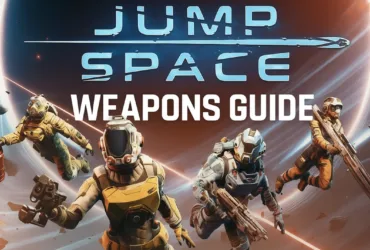


Leave a Reply